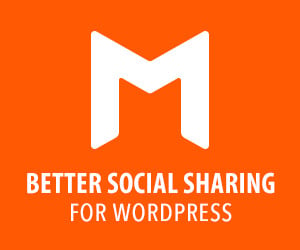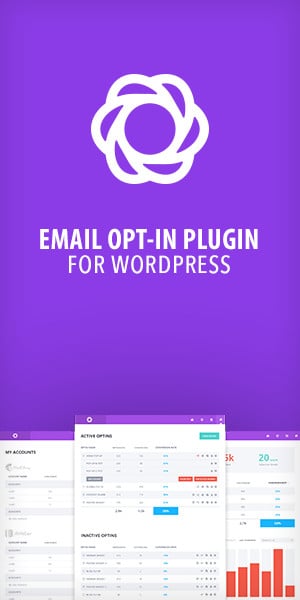Cloud storage has revolutionized the way we manage and access data, but its true power lies in seamless integration with work tools. By connecting your cloud storage to productivity apps, project management platforms, and collaboration software, you can create a unified digital workspace that boosts efficiency and streamlines workflows.
Integrating cloud storage with your existing work tools allows for real-time data exchange, automated processes, and improved accessibility across your organization. This integration eliminates the need for manual file transfers, reduces version control issues, and enables team members to collaborate more effectively on shared projects. Whether you’re using Microsoft OneDrive with Office 365 or connecting other cloud providers to your preferred applications, the possibilities for enhanced productivity are vast.
To make the most of cloud integration, consider your specific needs and choose platforms that offer robust APIs and integration capabilities. You’ll want to ensure compatibility between your cloud storage and the tools your team uses daily. By implementing a well-integrated cloud system, you can create a more seamless, accessible data management structure that empowers your team to work smarter and faster.
Essentials of Cloud Storage Integration
Cloud storage integration connects your online storage with other work tools, enhancing productivity and streamlining workflows. Successful integration requires understanding key concepts, selecting an appropriate provider, and analyzing your specific needs.
Understanding Cloud Storage Basics
Cloud storage uses remote servers to store and manage data. It offers scalability, accessibility, and cost-effectiveness compared to traditional storage methods.
Key features include:
- Data synchronization across devices
- File versioning and recovery
- Collaboration tools
- Security measures like encryption
Cloud storage operates on a pay-as-you-go model, allowing you to adjust capacity as needed. This flexibility makes it ideal for businesses of all sizes.
Choosing the Right Cloud Storage Provider
Selecting a cloud storage provider is crucial for successful integration. Consider these factors:
- Storage capacity and pricing
- Security features and compliance certifications
- Integration capabilities with your existing tools
- Reliability and uptime guarantees
- User interface and ease of use
Popular providers include Google Cloud Storage, Amazon S3, and Microsoft Azure Blob Storage. Each offers unique features and pricing structures.
Research and compare options to find the best fit for your needs. Consider free trials to test compatibility with your workflow before committing.
Assessing Integration Needs
Evaluate your current systems and workflows to determine integration requirements. Identify which tools and processes would benefit most from cloud storage integration.
Common integration points include:
- Project management software
- Customer relationship management (CRM) systems
- Content management systems
- Productivity suites
Prioritize integrations that will have the greatest impact on efficiency and collaboration. Consider both current and future needs to ensure scalability.
Assess your team’s technical capabilities. Some integrations may require developer resources, while others offer user-friendly setup processes.
Implementing Integration Strategies
Effective cloud storage integration requires careful planning and execution. The following strategies outline key steps for connecting cloud storage with your work tools, keeping data in sync, and maintaining security.
Setting Up Cloud Storage with Work Tools
Start by selecting compatible cloud storage and work tools. Many providers offer native integrations or APIs for seamless connection. Install necessary plugins or extensions within your work applications to enable cloud access. Configure authentication and permissions to grant appropriate access levels to team members.
Set up folder structures and naming conventions to organize files logically. This helps maintain consistency across platforms. Create shared workspaces or project folders to facilitate collaboration.
Consider using a cloud management platform to centralize control over multiple storage services. These tools can simplify administration and provide a unified interface for users.
Synchronizing Data Across Platforms
Implement automated synchronization to keep files up-to-date across devices and applications. Use real-time sync features when available to ensure immediate updates. For less time-sensitive data, schedule regular sync intervals to balance performance and data freshness.
Set up version control to track changes and allow easy rollbacks if needed. This helps prevent data loss and conflicts between team members.
Configure offline access settings to allow work continuity without an internet connection. Ensure changes sync automatically once connectivity is restored.
Use delta sync technology to transfer only modified portions of files, reducing bandwidth usage and sync times.
Ensuring Security and Compliance
Implement strong encryption for data in transit and at rest. Use industry-standard protocols like SSL/TLS for data transfer and AES for storage encryption.
Enable multi-factor authentication to add an extra layer of security beyond passwords. Regularly review and update access permissions as team roles change.
Set up audit logs to track file access and modifications. This helps detect unusual activity and maintain compliance with data regulations.
Use data loss prevention (DLP) tools to monitor and control sensitive information sharing. Configure retention policies to automatically archive or delete files based on your data lifecycle requirements.
Regularly back up cloud data to protect against accidental deletions or service outages. Test your backup and recovery processes to ensure data can be restored quickly if needed.
Frequently Asked Questions
Cloud storage integration with workplace tools raises several common questions. The following FAQs address key concerns about best practices, service options, security, cost-effectiveness, efficiency gains, and implementation steps.
What are the best practices for integrating cloud storage with workplace productivity tools?
Leverage automation to increase accuracy and efficiency in data exchanges. Eliminate manual handling of files whenever possible. Use robust tracking mechanisms to monitor file changes and access. Implement single sign-on for seamless access across integrated tools.
Which cloud storage services offer the best features for business collaboration?
Google Drive, Dropbox Business, and Microsoft OneDrive are top options for collaboration features. They offer real-time editing, version control, and easy file sharing. Box and Egnyte also provide strong business-focused collaboration tools with advanced security options.
How can I ensure secure access to cloud storage across multiple devices and platforms?
Use multi-factor authentication on all devices. Implement device management policies to control access. Encrypt data both in transit and at rest. Regularly update and patch all connected systems and applications.
What is the most cost-effective cloud storage solution for small to medium-sized businesses?
Google Workspace and Microsoft 365 offer integrated productivity suites with cloud storage at competitive prices. For standalone storage, Wasabi and Backblaze B2 provide low-cost options. Consider your specific needs and usage patterns when comparing pricing models.
How does integrating cloud storage with work tools improve team efficiency?
It enables real-time collaboration on documents. Team members can access files from any location or device. Version control reduces confusion and errors. Automated backups and file syncing save time and prevent data loss.
What steps are involved in connecting workplace applications to a cloud storage service?
Identify compatible cloud storage APIs for your applications. Set up authentication credentials for secure access. Configure data mapping between your apps and cloud storage. Test the integration thoroughly before full deployment.